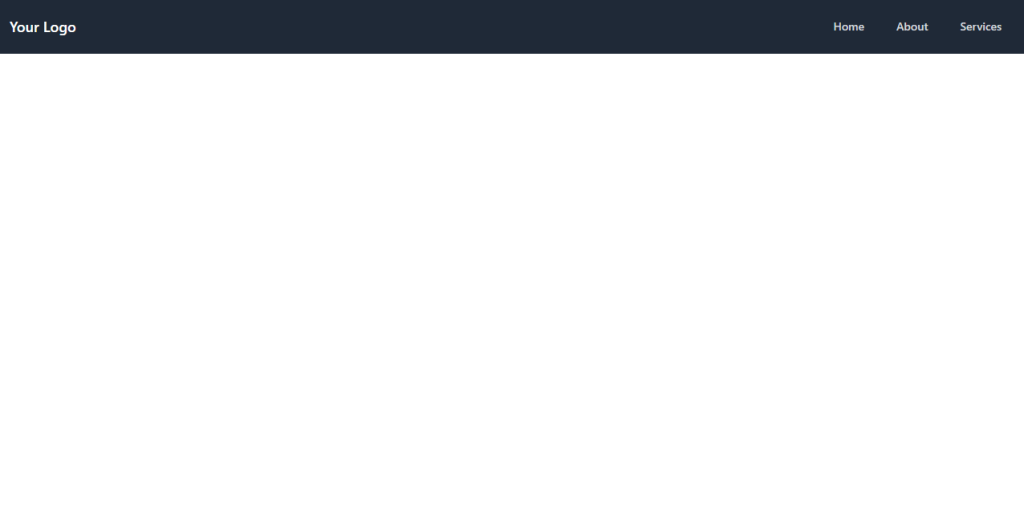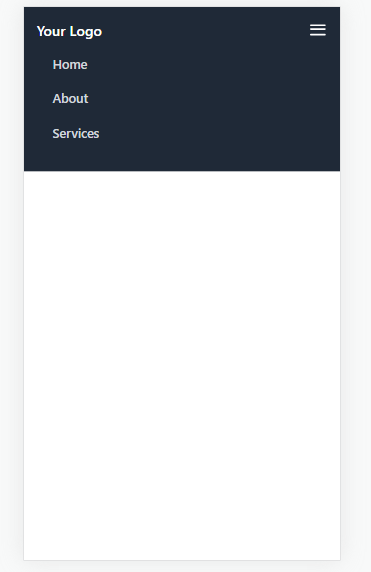Step 1: Set up a new React application
If you don’t have a React application set up already, you can create one using Create React App. Open your terminal and run the following command:
npx create-react-app responsive-navigation
cd responsive-navigationStep 2: Install Tailwind CSS
Next, you’ll need to install Tailwind CSS and its dependencies. Run the following command in your project directory:
npm install tailwindcss postcss-cli autoprefixerStep 3: Set up Tailwind CSS configuration
Create a new file named tailwind.config.js in your project’s root folder. Add the following content to it:
module.exports = {
purge: ['./src/**/*.{js,jsx,ts,tsx}', './public/index.html'],
darkMode: false,
theme: {
extend: {},
},
variants: {
extend: {},
},
plugins: [],
};Now, let’s create a new React component for the navigation. In the src folder, create a new file called Navbar.js and add the following content:
import React, { useState } from 'react';
const Navbar = () => {
const [isOpen, setIsOpen] = useState(false);
const toggleMenu = () => {
setIsOpen(!isOpen);
};
return (
<nav className="bg-gray-800 p-4">
<div className="max-w-7xl mx-auto">
<div className="flex justify-between">
<div className="flex items-center">
<span className="text-white font-semibold text-lg">Your Logo</span>
</div>
<div className="hidden md:flex space-x-4">
<a href="#" className="text-gray-300 hover:bg-gray-700 px-3 py-2 rounded-md text-sm font-medium">
Home
</a>
<a href="#" className="text-gray-300 hover:bg-gray-700 px-3 py-2 rounded-md text-sm font-medium">
About
</a>
<a href="#" className="text-gray-300 hover:bg-gray-700 px-3 py-2 rounded-md text-sm font-medium">
Services
</a>
{/* Add more links here */}
</div>
<div className="md:hidden flex items-center">
<button
onClick={toggleMenu}
className="text-gray-300 hover:text-white focus:outline-none focus:text-white"
>
<svg
className="h-6 w-6 fill-current"
viewBox="0 0 24 24"
xmlns="http://www.w3.org/2000/svg"
>
{isOpen ? (
<path
fillRule="evenodd"
clipRule="evenodd"
d="M3 18C2.44772 18 2 17.5523 2 17C2 16.4477 2.44772 16 3 16H21C21.5523 16 22 16.4477 22 17C22 17.5523 21.5523 18 21 18H3ZM3 11C2.44772 11 2 10.5523 2 10C2 9.44771 2.44772 9 3 9H21C21.5523 9 22 9.44771 22 10C22 10.5523 21.5523 11 21 11H3ZM3 4C2.44772 4 2 4.44772 2 5C2 5.55228 2.44772 6 3 6H21C21.5523 6 22 5.55228 22 5C22 4.44772 21.5523 4 21 4H3Z"
fill="white"
/>
) : (
<path
fillRule="evenodd"
clipRule="evenodd"
d="M4 18C3.44772 18 3 17.5523 3 17C3 16.4477 3.44772 16 4 16H20C20.5523 16 21 16.4477 21 17C21 17.5523 20.5523 18 20 18H4ZM4 11C3.44772 11 3 10.5523 3 10C3 9.44771 3.44772 9 4 9H20C20.5523 9 21 9.44771 21 10C21 10.5523 20.5523 11 20 11H4ZM4 4C3.44772 4 3 4.44772 3 5C3 5.55228 3.44772 6 4 6H20C20.5523 6 21 5.55228 21 5C21 4.44772 20.5523 4 20 4H4Z"
fill="white"
/>
)}
</svg>
</button>
</div>
</div>
</div>
{isOpen && (
<div className="md:hidden">
<div className="px-2 pt-2 pb-3 space-y-1 sm:px-3">
<a
href="#"
className="text-gray-300 hover:bg-gray-700 block px-3 py-2 rounded-md text-base font-medium"
>
Home
</a>
<a
href="#"
className="text-gray-300 hover:bg-gray-700 block px-3 py-2 rounded-md text-base font-medium"
>
About
</a>
<a
href="#"
className="text-gray-300 hover:bg-gray-700 block px-3 py-2 rounded-md text-base font-medium"
>
Services
</a>
{/* Add more links here */}
</div>
</div>
)}
</nav>
);
};
export default Navbar;Open the App.js file in the src folder and import the Navbar component. Then, include it in your app’s layout.
import React from 'react';
import Navbar from './Navbar';
function App() {
return (
<div>
<Navbar />
{/* Your other app content goes here */}
</div>
);
}
export default App;Step 6: Start the development server
Finally, you can start the development server and see the responsive navigation in action by running the following command:
npm startNow you should have a fully functional responsive navigation
Output: